How to set your Picture on the start up of window, Show your banner at Start up the window
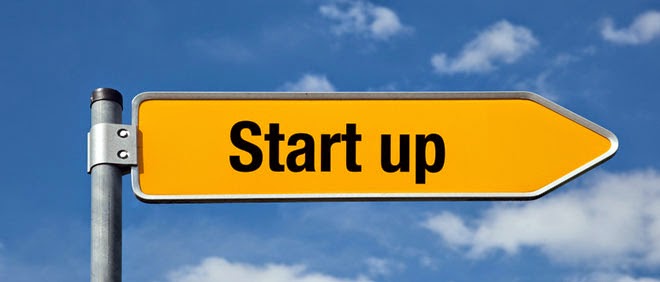
Go to “start” and click on “run”
Type “regedit” and click enter. or type in Start Menu search bar Type "regedit"
You will see a “registry editor" on you desktop
Now go on this Address in Registry Editor HKEY_LOCAL_MACHINE\SOFTWARE\Microsoft\windows\Current version\policies\system. selected the system folder
Now Right click on the right penal – “New” – “String value”. You will see a new string value.
Rename it by typing “LegalNoticeCaption”
Right click on “string value” and click on “Modify”. Type the text you want to use in the title bar of the banner on “value data” area.
Again create another new “string value” and rename it by typing “LegalNoticetext”.
Again modify on the “value data” part, typing the message, you want to show at startup windows.
Close the registry editor and restart your computer.
When you will start your computer, you will see a new banner just before the welcome screen containing text message and a button of “OK”. Click on “ok” button to go ahead.
No comments:
Post a Comment