How to disable The Window Startup Programs?, How to Disable the Unwanted Programs those start Automatic with Windows Starting?.
1. First of the Click on Start Menu and then Type this (msconfig) and click on the msconfig icon see blow picture
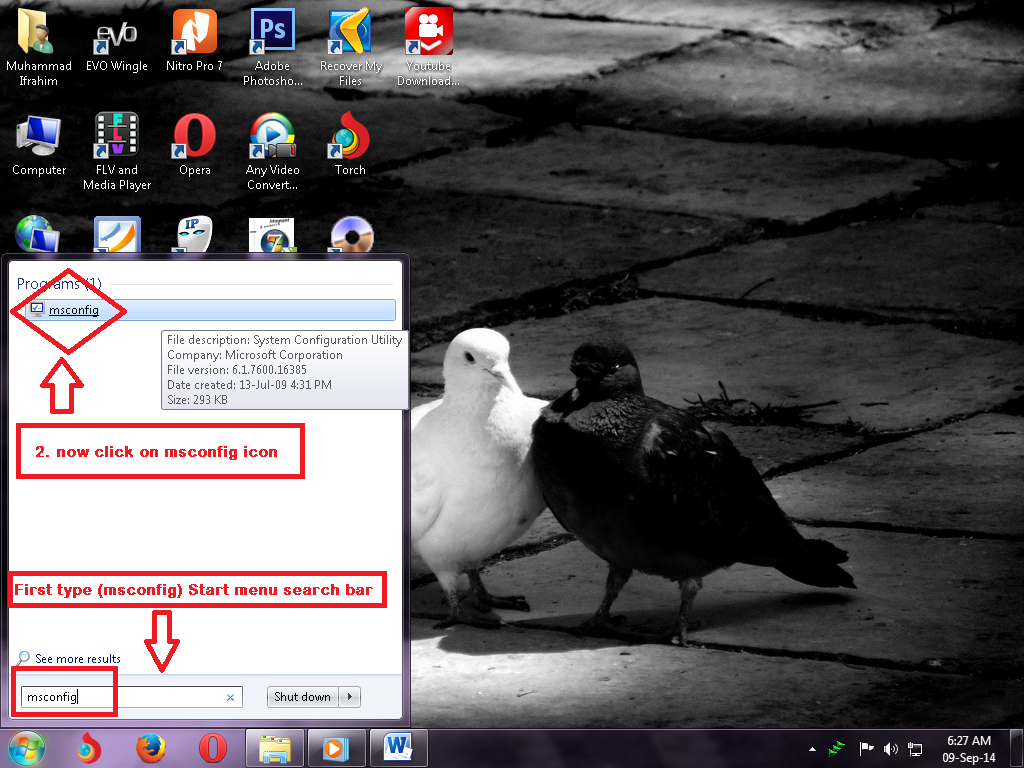
2. In this window click on the Startup Tab see like blow picture
3. In this window Disable or un Tick the unwanted programs which you want to not run on the startup of your window (computer) Example : a torrent same like this other program those auto start with windows
NOTE
just disable the unwanted programs and please don't disable the Anti virus and other important programs for windows (computer) more information please see the picture below
after disable the options and click on Apply Tab and Then Click on the OK Tab
4. Now In this window click on the Restart Tab for Applying the Setting which you done
After restarting you pc now startup programs is disable and your PC run faster and your PC Ram is mostly Free from unwanted Applications
don't forget the follow by email this blogger
for more tips and Ideas please follow us on in this blogger we will back soon with other exclusive more interesting information & tips and Ideas.
& Much More....................



No comments:
Post a Comment