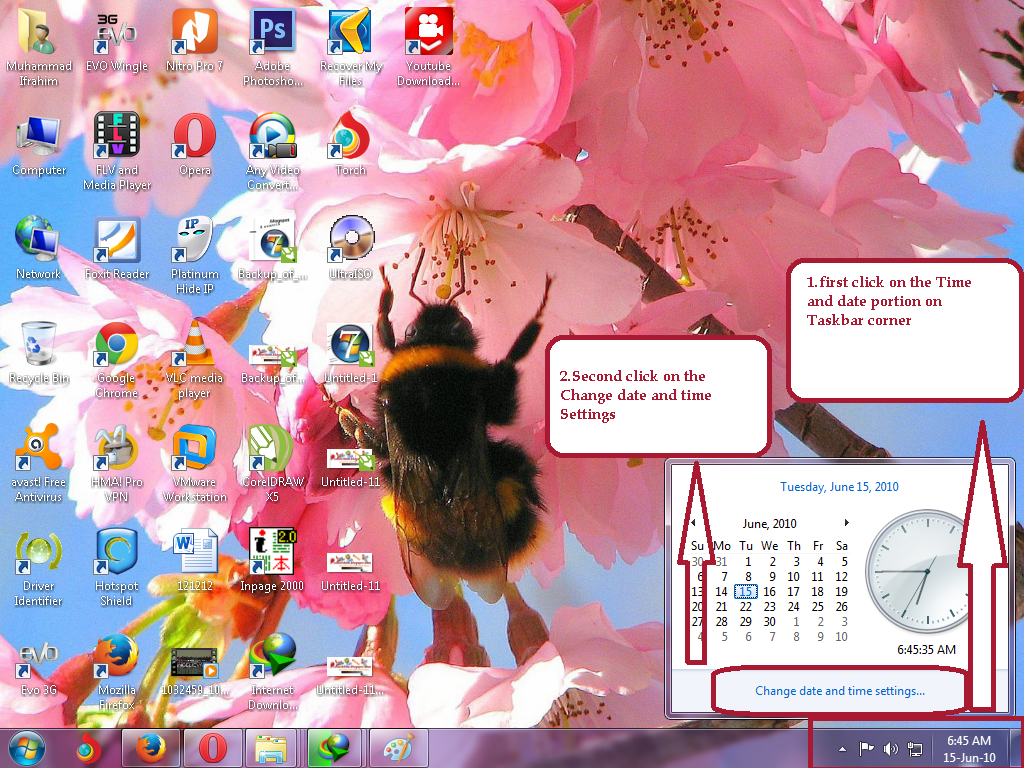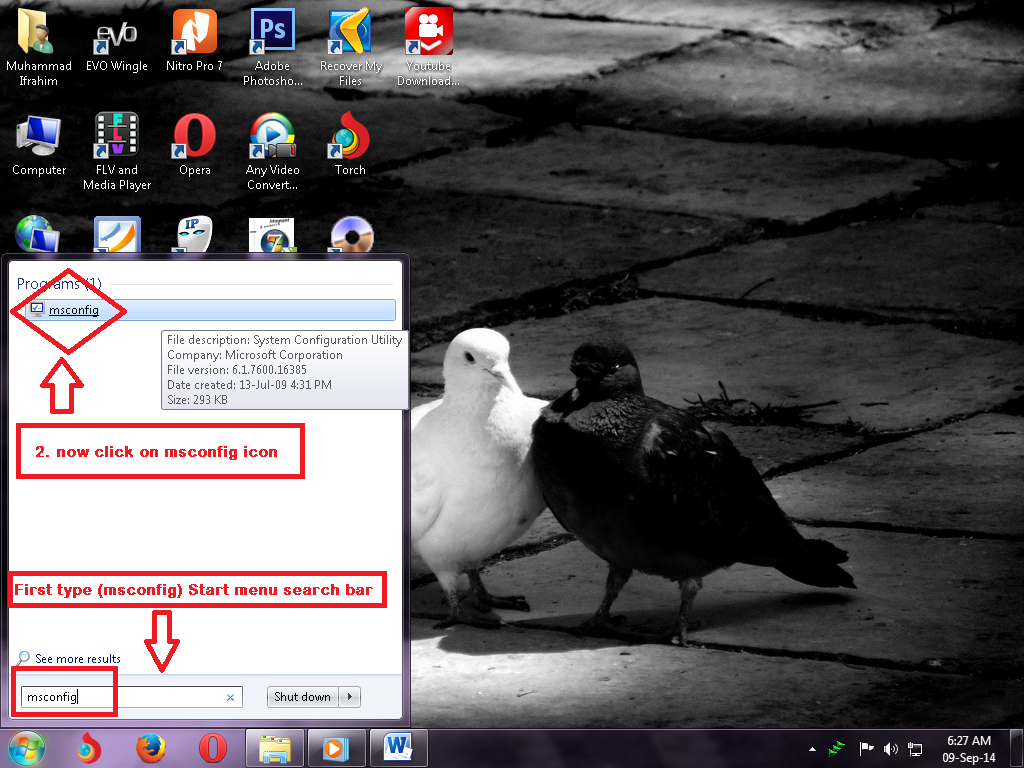How to Fix This Connection is Untrusted Error?, This Connection is Untrusted Error Message Appear While Browsing the Websites
The massage will be shown while browsing webs Like a facebook or other
today i want to show you how to fix this error
1. Dear user first check your system time and Date when your system time and date is not correct this Untrusted Error is appear while browsing websites
2. Now go to the Time and date setting option See the blow Picture and follow the Instruction
First Fix your Date Time correctly
Dear User see Uploaded Pictures carefully for Fix your time and Date Correctly
follow instruction From Pictures
after choosing Correct time and date then Click on the Ok Tab on Crunt window
Now see in this window how to choose the time zone for your country
click on the Change Time zone Tab
In this window please chose the Right time zone for your matching Country
Note Pakistani Users Choose Zone "(UTC+05:00) Islamabad, Karachi" and After choosing Zone click on the OK tab and save ALL changes
Follow the Instruction see Below Picture carefull
Last one Now Dear user After choosing right date and time and Zone
now come in Browser and check the website are open or not
i hope the Error is This connection is Untrusted is solve (fix) now enjoy the Browsing websites
And
don't forget the follow by email this blogger
for more tips and Ideas please follow us on in this blogger we will back soon with other exclusive more interesting information & tips and Ideas.
& Much More....................